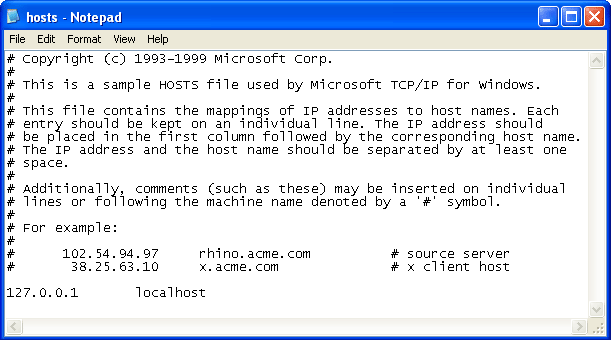Individual computers provide opportunities for tremendous productivity gains, but they become many times more powerful when they're connected to one another in data networks that give them the ability to share data and processing resources. With a network, five colleagues can read and edit an evolving document from their own computer with minimal effort and coordination. Without a network, these colleagues have to share time on the same computer or work out a process for exchanging removable storage media (for example, floppy diskette or USB drive). In a similar fashion, networks let us all realize economies of scale by running resource-hungry applications on high-power hardware
In this article we'll discuss some of the basic concepts and definitions underlying modern networks. In this article's companion piece: Networking 101: Evaluating Your Needs and Options, we'll define and describe the basic hardware components that organizations need to acquire and install in order to build a network. That article also contains a list of further resources that you can consult for a more detailed, comprehensive explanation of networking concepts and technologies. What Is a Computer Network?
In the broadest sense, a network is any interconnected group of people or things capable of sharing meaningful information with one another. In a technology context, network is usually short for "computer network" or "data network" and implies that computers are the things sharing the meaningful information. At a conceptual level, all data networks consist of nodes, which refers to any computer or digital device using the network and links, the physical connections (either wired or wireless) that carry messages between nodes.
Data networks are important to all contemporary organizations because they provide faster, easier access to any message or data that can be represented and stored in digital format. For example, when your colleagues and predecessors research an issue relevant to your organization and share their data and conclusions with you in a data format your computer recognizes, you can copy key information from their report into your own, saving yourself significant amounts of time (of course, you're always sure to give credit where it's due). If the colleague whose work you're relying on works in the same cubicle as you and they remember where they've stored the relevant report, a network may not offer significant advantages since you can turn to him or he and ask for the file on a CD or USB flash drive. However, in many organizations, large distances separate co-workers, and data sharing becomes a significant logistical problem in the absence of a network.
In addition to data sharing, computer networks also enable resource sharing, an important consideration in all budget-conscious organizations. Rather than buying one printer for every employee and replacing them when they wear out, an organization with a network can buy a single printer, connect it to the network, and configure it in such a way that every computer user in the organization can print to it. The initial cost of a networked printer is usually more than the cost of a single desktop printer, but when considering costs on a per-user basis, the average cost of the networked printer is often much less than the cost of buying a printer for every employee. While some networked devices such as printers, scanners, and fax machines have predetermined, specialized functions, you can also network and share generic, unspecialized computing power in the form of servers. Servers are large, powerful computers that can handle resource-intensive tasks more efficiently than desktop computers. As with the networked printer, the initial outlay for a server is more than that for a desktop computer, but across the organization, it's often cheaper to run the server-based version of a program since individual users won't need expensive, high-performance desktop and laptop computers. Servers can also deploy software to other networked machines at a lower cost. For more information on this topic, read A Field Guide to Servers and Networks 101: An Introduction to Server Applications. Roles and Responsibilities
Networks also vary considerably in terms of the roles and responsibilities of the computers on that network and the relationships that tie those machines together. A computer totally disconnected from other devices is typically referred to as a standalone machine.
When several computers are interconnected, but no computer occupies a privileged position, the network is usually referred to as a peer-to-peer network. In this type of network, every computer can communicate with all the other machines on the network, but in general each one stores its own files and runs its own applications.
With a client-server network, one or more servers will perform critical functions on behalf of the other machines (the clients) on the network. These functions might include user authentication, data storage, and the running of large, shared, resource-intensive applications such as databases and client relationship management (CRM) software. Typically, both peer-to-peer and client-server networks rely on a shared Internet connection for access to external resources of these basic network structures.

Another type of network that's been rapidly gaining in popularity over the past decade is the cloud-based network. In this model, an organization pays a third-party vendor to host data, applications and other resources on servers and manages those resources via a web browser. A cloud-dependent network can be simpler, cheaper, and greener than a client-server network since you aren't buying, maintaining and powering your own servers. However, it’s not necessarily the right solution for every organization – particularly those that handle and store sensitive client data or health records. Learn more about cloud computing for your nonprofit or library on TechSoup's cloud page. Standards and Protocols
Protocols, also known as standards, are essential parts of many modern technologies. In essence, they're consensus-based documents that describe guidelines for vendors, manufacturers, and other stakeholders in order to ensure quality and interoperability in a diverse, competitive marketplace. Most networking protocols are fairly obscure and you only need to worry about them if something goes wrong. However a few standards are so widely adopted that every decision-maker and accidental techie needs to know their names and basic functions. Discussing networking without implicit or explicit reference to Ethernet and TCP/IP protocols is like discussing American law and politics without reference to the Constitution and the Bill of Rights.
Furthermore, adopting widely-accepted protocols (also known as de facto standards) has benefits in all aspects of technology, since it's a form of future-proofing. When you need to repair, replace, or upgrade networking equipment years from now, you can safely predict that products and services compatible with today's widely-adopted standards will still be available. Therefore, you can replace a few pieces of outdated equipment without building a new network from scratch. Also, you'll be able to find technicians and consultants who still understand these protocols.
After several decades of struggle amongst competing network protocols (each with a different corporate sponsor), three sets of network protocols emerged as de facto standards for local networks by the late 1990s. In local area networks, Ethernet over twisted pair (also known as 10 BASE T, twisted-pair Ethernet, or IEEE 802.3) is the accepted standard for wired networking while 802.11b/g/n (or WiFi) is the accepted standard for wireless networks. The TCP/IP protocol stack is a standard component of almost all modern networks, especially when those networks expect to communicate on the Internet where TCP/IP is the lingua franca. In wide area networking, there still exists a large degree of diversity and competition among networking protocols. However, at the local network level, any networking technology your organization adopts should be compatible with the three standards mentioned above.
Conclusion
Networking offers a variety of advantages for many nonprofits and libraries over standalone machines, but they’re not necessarily needed for every office or work scenario. Continue reading the other parts of our Networks 101 series to better assess your needs and see what options are out there to fit them







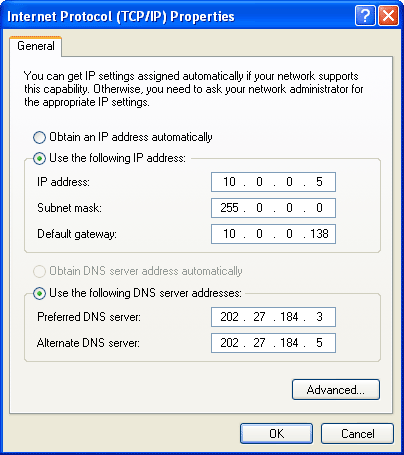 Note: To add more DNS servers, click Advanced then the DNS tab.
Note: To add more DNS servers, click Advanced then the DNS tab.